In the ever-evolving world of smartphones, Huawei users may wonder if they can still enjoy essential apps like Gmail on their devices. Despite restrictions on Google services for newer Huawei phones, accessing Gmail is still possible. Whether for personal use or professional communication, here's how you can get the Gmail app running on your Huawei device seamlessly.

With a few simple steps, you can set up and use Gmail on your Huawei device efficiently.
Huawei’s AppGallery is your first stop for downloading apps on Huawei devices. Search for Gmail in the AppGallery and follow the installation instructions. If Gmail isn’t directly available, AppGallery often provides alternative methods or links to download trusted third-party app installers, ensuring you can still access Gmail.
If you encounter compatibility issues, Huawei users can leverage apps like GBox to run Google services. Download GBox from the AppGallery, and then use it to install Gmail. GBox creates a virtual environment that supports Google apps, enabling you to enjoy Gmail's full functionality, including notifications and syncing.
If downloading the Gmail app seems complex, Huawei’s built-in Email app is a fantastic alternative. Open the app, select Gmail as the email provider, and enter your credentials. The app syncs with your Gmail account, giving you seamless access to your emails. This method is ideal for users who prefer simplicity without additional installations.
For a quick and easy solution, use Gmail’s web version. Open your Huawei browser, go to mail.google.com, and log in to your account. Bookmark the page for easy access. While this method doesn’t offer app-specific features like notifications, it’s a reliable way to check your emails on the go.
To maximize Gmail’s capabilities, sync your Google contacts and calendar with your Huawei phone. Go to Settings > Accounts > Add Account > Google, and log in with your Gmail credentials. This syncs your contacts and calendar events, ensuring you stay connected and organized. So if you’ve wondered, "can i use gmail on huawei?", now you know the answer is a resounding yes, with multiple workarounds like this.
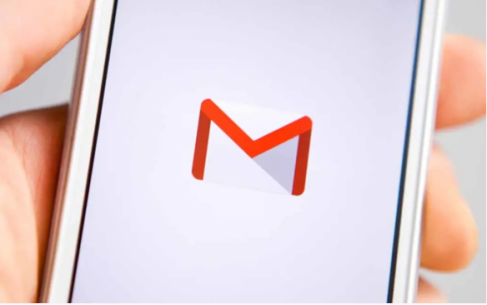
Once you’ve installed Gmail or set it up through Huawei’s Email app, ensure notifications are enabled. Go to Settings > Notifications > Gmail and toggle on notifications. This ensures you don’t miss important emails, whether personal or professional.
To ensure Gmail runs smoothly on your Huawei phone, keep the app updated. For apps installed via third-party platforms, check for updates regularly to avoid compatibility or security issues. Maintaining your Gmail app or alternative setup ensures you always have access to the latest features.
Despite the restrictions on Google services for newer Huawei phones, accessing Gmail is both possible and straightforward. Whether you use Huawei’s AppGallery, GBox, the built-in Email app, or the web version, there’s a solution for everyone. So, the next time you want to use Gmail on Huawei phones, tablets or PCs, you can be confident that Gmail is fully compatible with Huawei. Follow these steps to stay connected and make the most of Gmail on your Huawei device.